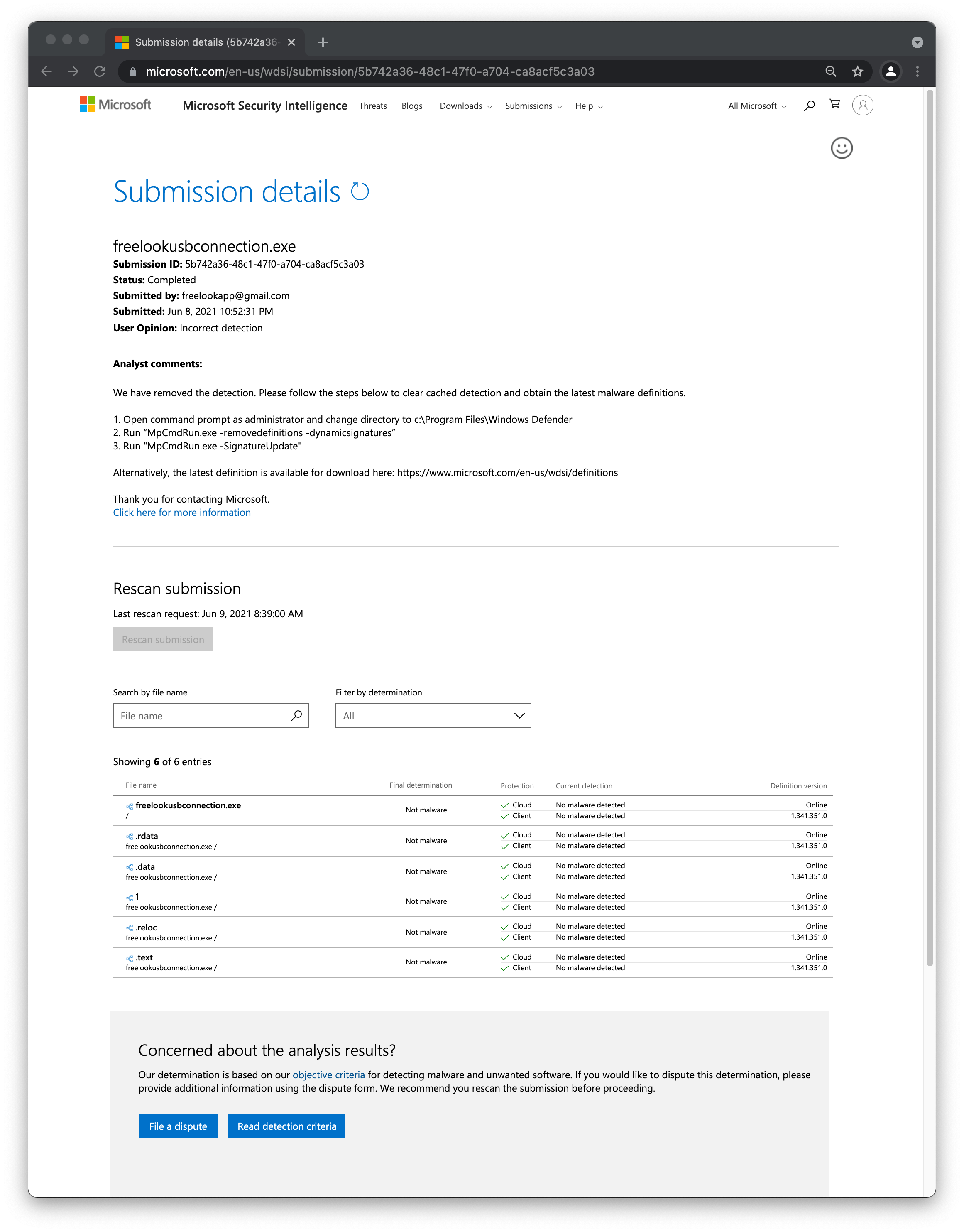USB Connection
Download FreelookUSBConnection Tool
Antivirus False Positive Notice
Microsoft Defender and other antivirus software may incorrectly detect FreelookUSBConnection.exe as a malware. This is a false positive. We have submitted our file to Microsoft for analysis and they have confirmed that it is not a malware.
If the file was quarantined or deleted by Microsoft Defender, you need to add an exclusion to Windows Security.
- Go to Start > Settings > Update & Security > Windows Security > Virus & threat protection.
- Under Virus & threat protection settings, select Manage settings, and then under Exclusions, select Add or remove exclusions.
- Select Add an exclusion, and then select from files, folders, file types, or process. A folder exclusion will apply to all subfolders within the folder as well.
If you are using any other antivirus software and would like us to submit our file to your antivirus vendor for analysis, please contact us via email at freelookapp@gmail.com with the name of the vendor.
Perform setups in Basic Setup before proceeding if you haven’t done so already.
Opentrack Setup
- Run Opentrack software on your PC.
- Under Input select UDP over network. Click on the settings icon next it and set the Port number to 4242.
- Click Start to start receiving inputs.
App Setup
- Run the app.
- Click IP Address : Port next to the Start button and turn on USB Connection.
- With Opentrack running, click Start.
PC (Windows) Setup
- Download, install and run iTunes software on your PC.
- Connect your device to PC using a USB cable.
- If iTunes shows an alert asking if you want to allow this PC to access information on your device, click Continue to grant permission.
- If iOS shows an alert asking if you trust this PC, click Trust.
- Download FreelookUSBConnection tool from https://freelookapp.github.io/usb/.
- Extract downloaded file to a folder.
- With iTunes, Opentrack, and the app running, run StartUSBConnection.bat.